Customizing your Windows command prompt
I wrote previously about how to set up your Windows command prompt to work better and wanted to add to that ways I’ve customized my interface of choice (Cmder FTW) to make my command line more efficient and enjoyable for me to use.
Changing the appearance #
First, as with all things — including this blog! — I get things displaying using Solarized Dark. Solarized is color theme for text editors and it’s my theme of choice.
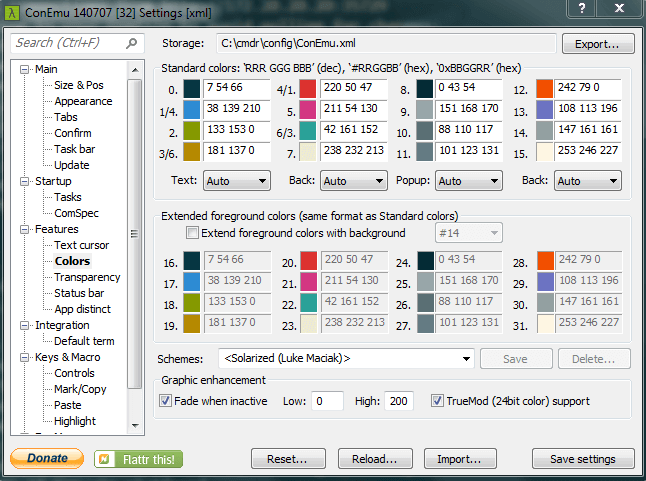
Adding relevant aliases #
Aliases are just bits of shorthand for code I use frequently. By creating aliases, I can make my coding faster. You can find and edit your Cmder alias file in the config directory inside your cmder directory (for me, this is C:\cmdr\config). One of the aliases I’ve added is
subl=C:/PROGRA~1/SUBLIM~1/sublime_text.exe $1This works for me because the path to the Sublime Text program is C:\Program Files\Sublime Text 2; if your program is in a different directory/location you may need to update this accordingly.
{: .note}
You’ll see the alias above uses shortened names of the directories “Program Files” and “Sublime Text.” This is a default Windows behavior for directories that are more than seven characters or have a space in their name. Need to figure out what the shortened name of a directory is? Open up Cmder and type
dir /x "C:/"
This will list all the files in that directory by their shorthand names! To find the shorthand for the Sublime Text directory, you would then type
dir /x "C:/Program Files/"
Now, when I type subl newentry.md in Cmder, Sublime Text opens up with a Markdown file titled “newentry.” If newentry.md doesn’t already exist, this command creates the file (but it’s not saved until I save within Sublime Text). Essentially, I can easily open files to edit them and combine creating and opening a file into one action.
I also like to make navigating backwards out of directories easier with aliases.
..=cd ..
...=cd ../../../
....=cd ../../../../
.....=cd ../../../../
.4=cd ../../../../
.5=cd ../../../../..Now, typing .5 will back me up by 5 directories and .. gets me into the parent directory.
If you use Git a lot, I also recommend checking out Phil Haack’s list of Git Aliases.
Sort out the default environment #
You can also use Cmder to run PowerShell (which might be awesome), but it’s not the default behavior I want, and I’ve seen this particular thing confound people when commands that work in the Cmder command prompt replacement don’t work in the Cmder PowerShell environment (e.g., git or touch).
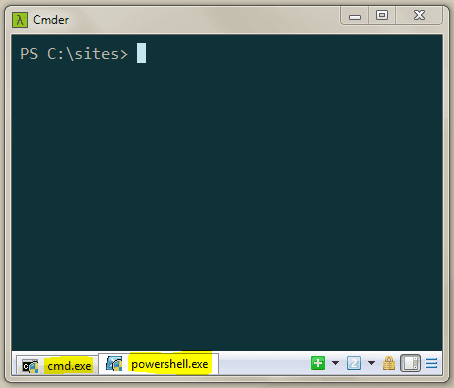
You can avoid this behavior by opening up your settings (right click on the window title or type Win+Alt+P and specifying a named task under “Startup.”
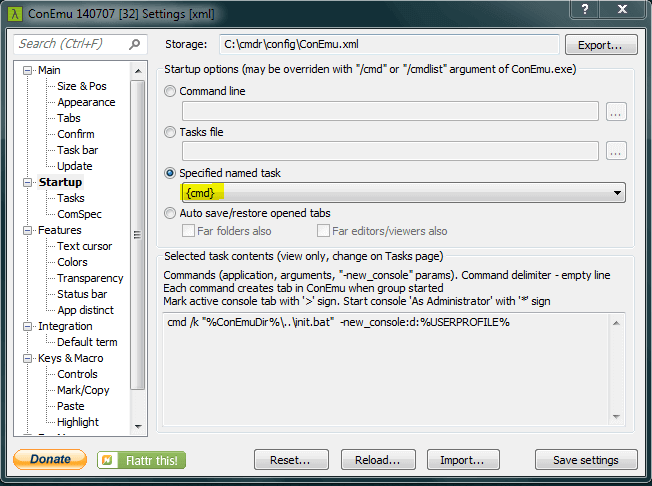
As always, feel free to send comments to me via Twitter. (NB: As of 2025, I am no longer using Twitter.) I'd love to know what your favorite tips are for improving your command prompt or what aliases you've added!